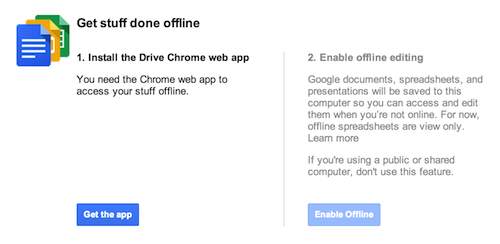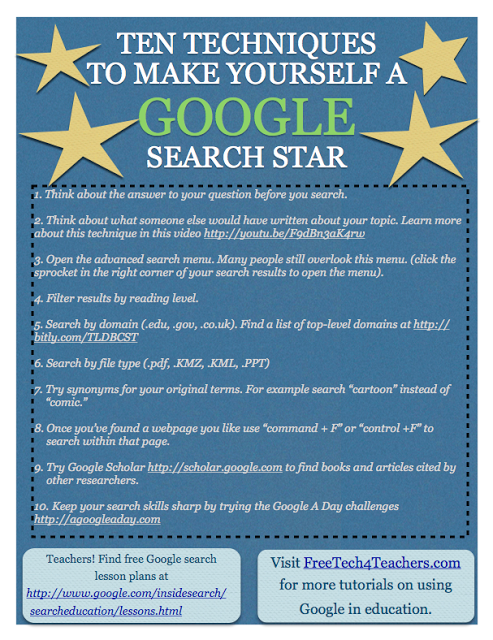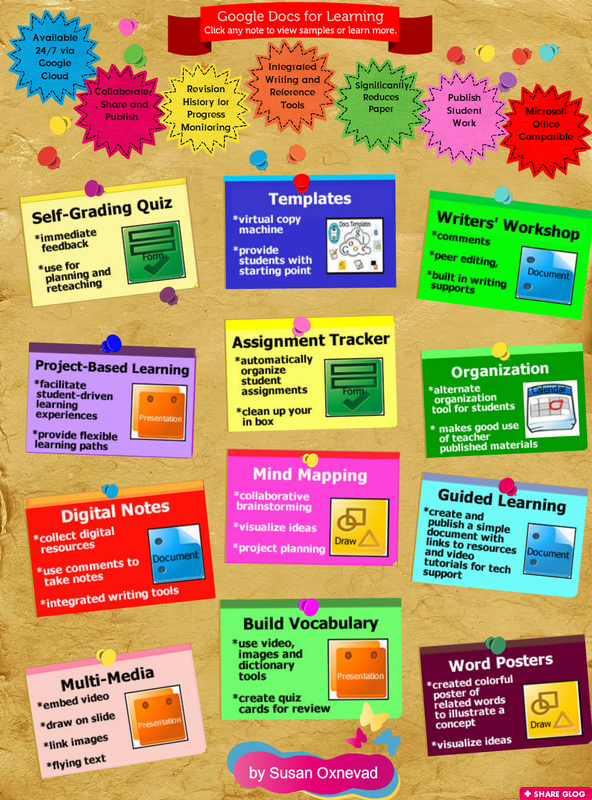Three More Things You Can Do Right Now with Google Apps for EducationThere are three things you can do right now using Google Apps for Education that will make your lives much easier and enhance your lessons. 1. Check the revision history on any Google Doc, Spreadsheet or Presentation that has been shared with you, 2. Work offline on your Google Docs and, 3. Understand how to create a teacher content folder viewable only to students, and how students can create a turn in folder that is editable by you the teacher. Below are some quick tips and video tutorials to help you get started.
1. Check Revision History Checking the revision history on a Google Doc, Spreadsheet or Presentation can be very helpful in understanding the planning, collaboration, drafting and editing process of your students. Kids can no longer hide from text that they have entered in a Google work space. As a teacher, you can check the revision history of any shared Google Drive file. Once in the document, simply click on File -> See Revision History. This short video will walk you through the steps. 2. Work Offline with Google Docs
Google Apps for Education is wonderful because it truly is accessible from any device that has an Internet connection, but what happens when you really need to work on something and you don't have an Internet connection? Thankfully you can work offline with Google Drive. This way anything that you change, edit, add, or create will be automatically synced with your Google Drive folder the next time your device is connected to the Internet. (Keep in mind that offline access is available only when you’re using Google Chrome.) Follow these Simple Steps to Setup Offline Access
If you have not installed the Drive Chrome Web App, follow these directions...
3. Creating a Shared Folder for Course Content Viewable by Students vs. Creating a Shared Folder for Turning in Content Editable by You
This sounds complicated, but it really is not. We want to make this process as simple as possible. Let's take this one and break it up into two parts; A. Creating a Course Work/Materials Folder and B. Creating a Turn It In Folder for Students. A. As a teacher, you would like to create a folder with all of your slideshows, labs, writing prompts, syllabi, templates etc. These files are to be viewed only by your students and should not be edited by them. What's the easiest way to upload these materials to one common place using Google Apps for Education? Creating a quick Google File Cabinet "Site" is a great way to share public folders and materials with your students. The short video tutorial below shares the steps necessary to complete this task. B. Creating a Turn In Folder for your students is a great way to organize assignments and streamline the pass it in process for both you and your students. The best way to accomplish this requires a quick folder setup.
1. First as a teacher, you will want to create a folder for each of your classes, blocks or periods in My Drive online. 2. Next you will want to have each of your students create a folder in their Drive account named appropriately for the class they are taking (i.e. Math Block 2). Once the students have created this folder, they will want to share it with you the teacher. The short video tutorial below will walk your students through these quick steps. Once the students start to share their folders with you, the assignment folders will start to appear in Google Drive under "Shared with Me". To keep things organized, you will want to select all of the students from a class (i.e. Block 1) and move them to a folder that you have created in My Drive. Elementary teachers may want to create a separate folder for each of the curriculum content areas instead. This way when you assign a project, paper or piece of homework to all of your students in a class, you will see the individual student folders inside of your class folder bold when a new assignment has been shared with you or edited since you last took a look at it.
This makes it really easy for students to create content within Google Drive as well as with other apps, and drag the file (or upload the file) to the shared folder with you to submit their work. As a teacher, you can then comment on the work and the students receive immediate feedback. This is all done without printing out a single piece of paper as well! |
New Google Links for TeachersFlippity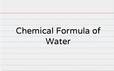
The place where you can easily convert a Google™ Spreadsheet into a set of online flashcards.
Magic Slides in Google Presentations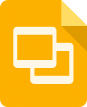
Presentations give you the ability to bring a story to life in a visually compelling way—whether it’s a pitch for a new product idea, a deck for a history class assignment, or an introduction to your surfing club. Today you can take the magic up a notch with two new features in Slides—widescreen format and editable master slides.
Form+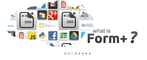
Form+ brings the power of Google Drive to forms.
It provides an interface to create forms by just dragging & dropping components and supports the creation of forms with a wide variety of input types including FILE UPLOAD! Reserver Appointment Slots Using Google Calendar
In Google Calendar, Google Apps for Education users can create appointment slots. The appointment slots can be used to show people when you are available and allow them to sign-up to meet with you.
Kaizena
Giving feedback (even audio feedback) is faster with Kaizena than a word processor, and far faster than red pen. Every feature is designed to save you time, because fast feedback is high quality feedback.
Google Cultural Institute
Discover exhibits and collections from museums and archives all around the world.
Explore cultural treasures in extraordinary detail, from hidden gems to masterpieces. Create your own galleries and share favorite finds with friends. Google Chrome App/Extension Store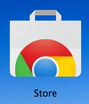
Download handy apps and extensions to your Google Chrome web browser to enhance lessons, productivity and speed of performance.
New Web Links for TeachersPerfect Pitch
What's the score? You tell us. Once you get to know the instruments in the orchestra, you'll have a field day making music.
Addison Tales
Greetings Wayfarer, in the mood for curious tales?
Golf Super Math Game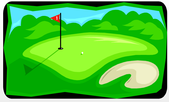
Welcome to the SuperMath Golf Course! Your goal is to beat par on each hole and get as many hole-in-ones as possible carefully calculating the angle and distance to hit your shot.
Big History Project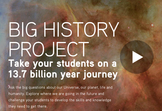
Ask the big questions about our Universe, our planet, life and humanity. Explore where we are going in the future and challenge your students to develop the skills and knowledge they need to get there
Tackk
Tackk allows you to customize and edit your message the moment you visit the homepage. Simply click here and start typing. You can add photos, videos, maps, music and more. There is no login required and you can share your Tackk on any of your existing networks instantly!
K - 12 Video Games Grow Up
The player gets to be an archaeologist trying to stop a criminal who’s defacing ancient Mayan temples. But the player doesn’t get laser cannons or magic swords. Catching this video game vandal requires solving geography puzzles, answering math questions, and passing reading comprehension tests.
Special Supplement: Creativity & The Common Core
It’s not easy to come up with creative group projects that satisfy Common Core standards— or is it?
40 Sites and Apps for Creating Presentations
Creating a presentation or slideshow is a staple of any 21st Century Classroom and a skill that every successful educator has and every successful student should learn. It used to be that only programs such as PowerPoint could create presentations. However, now there are lots of sites and apps that not only create stunning presentations but also make it easier then ever.
5 Online Tools that Help you Align Lesson to the Common Core Standards
Common Core, love it or hate it, if you're teaching in the United States there is a good chance that you'll have to work with it. If that describes you, take a look at these five tools that can help you create lessons aligned to Common Core standards.
|
- Home
- Google Support
- Apps
- Holiday Resources
-
Archive
- November 2016
- October 2016
- September 2016
- Summer 2016
- May 2016
- April 2016
- March 2016
- February 2016
- January 2016
- December 2015
- November 2015
- October 2015
- September 2015
- Summer 2015
- May 2015
- April 2015
- March 2015
- February 2015
- January 2015
- December 2014
- November 2014
- October 2014
- September 2014
- Summer 2014
- May 2014
- April 2014
- March 2014
- February 2014
- January 2014
- December 2013
- November 2013
- October 2013
- September 2013
- Summer 2013
- June 2013
- May 2013
- April 2013
- March 2013
- February 2013
- January 2013
- December 2012
- About the Author